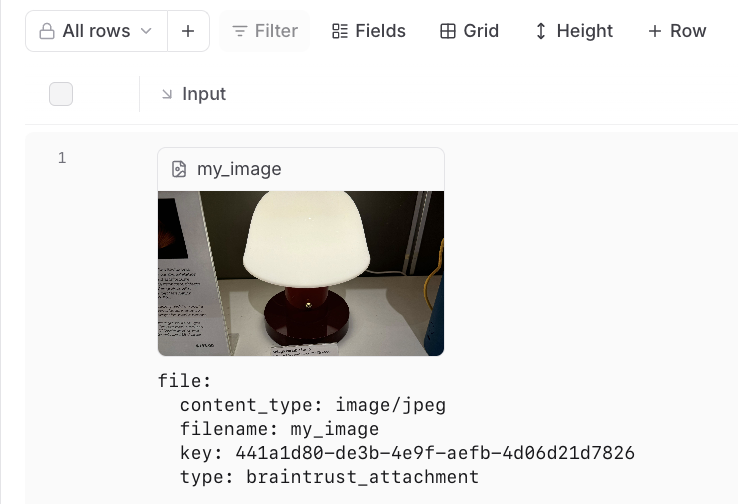 In the trace pane, attachments appear as an additional list under the data viewer:
In the trace pane, attachments appear as an additional list under the data viewer:
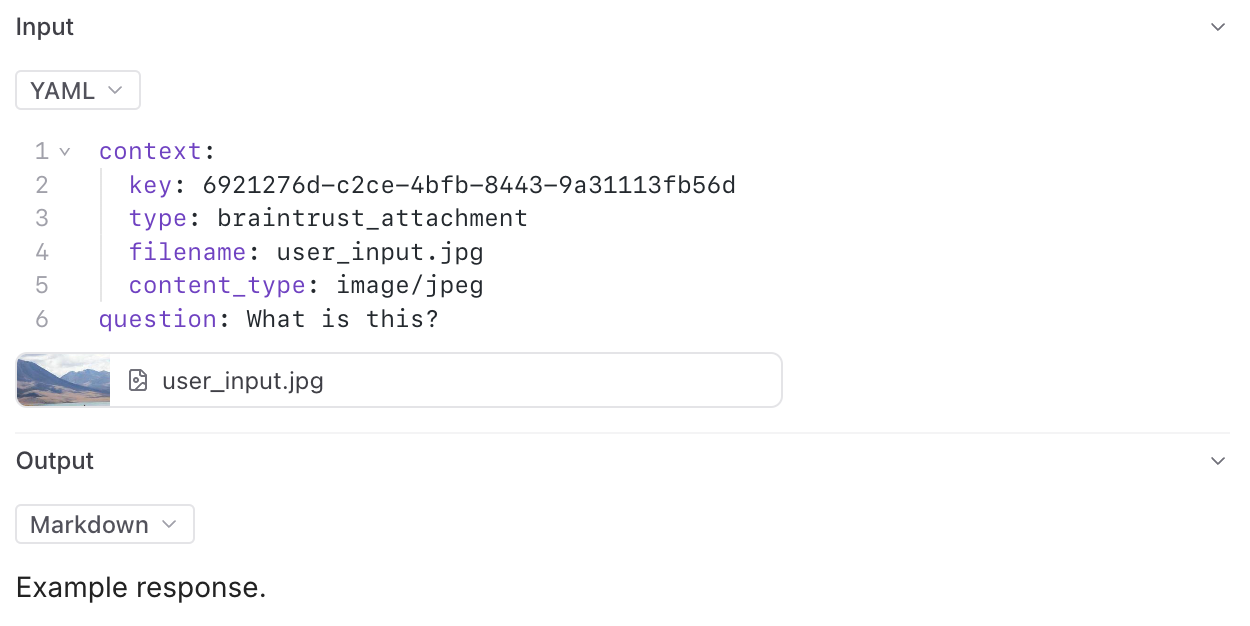 ---
file: ./content/docs/guides/automations.mdx
meta: {
"title": "Automations"
}
# Automations
Automations let you trigger actions based on specific events in Braintrust. This makes it easier for you to execute common actions and integrate Braintrust with your existing tools and workflows.
---
file: ./content/docs/guides/automations.mdx
meta: {
"title": "Automations"
}
# Automations
Automations let you trigger actions based on specific events in Braintrust. This makes it easier for you to execute common actions and integrate Braintrust with your existing tools and workflows.
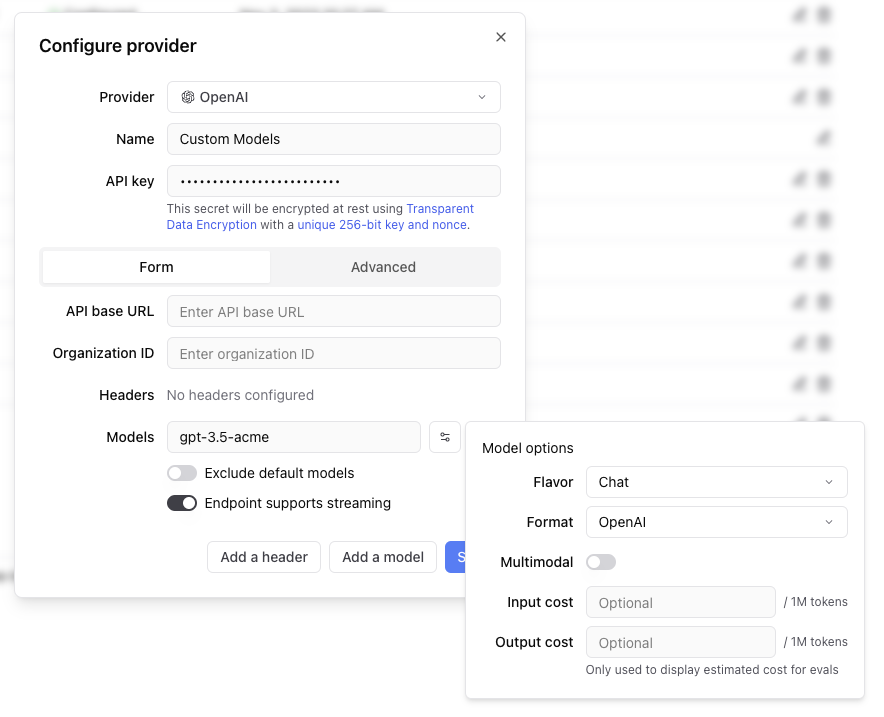 Any headers you add to the configuration will be passed through in the request to the custom endpoint.
The values of the headers can also be templated using Mustache syntax.
Currently, the supported template variables are `{{email}}` and `{{model}}`.
which will be replaced with the email of the user whom the Braintrust API key belongs to and the model name, respectively.
If the endpoint is non-streaming, set the `Endpoint supports streaming` flag to false. The proxy will
convert the response to streaming format, allowing the models to work in the playground.
Each custom model must have a flavor (`chat` or `completion`) and format (`openai`, `anthropic`, `google`, `window` or `js`). Additionally, they can
optionally have a boolean flag if the model is multimodal and an input cost and output cost, which will only be used to calculate and display estimated
prices for experiment runs.
#### Specifying an org
If you are part of multiple organizations, you can specify which organization to use by passing the `x-bt-org-name`
header in the SDK:
Any headers you add to the configuration will be passed through in the request to the custom endpoint.
The values of the headers can also be templated using Mustache syntax.
Currently, the supported template variables are `{{email}}` and `{{model}}`.
which will be replaced with the email of the user whom the Braintrust API key belongs to and the model name, respectively.
If the endpoint is non-streaming, set the `Endpoint supports streaming` flag to false. The proxy will
convert the response to streaming format, allowing the models to work in the playground.
Each custom model must have a flavor (`chat` or `completion`) and format (`openai`, `anthropic`, `google`, `window` or `js`). Additionally, they can
optionally have a boolean flag if the model is multimodal and an input cost and output cost, which will only be used to calculate and display estimated
prices for experiment runs.
#### Specifying an org
If you are part of multiple organizations, you can specify which organization to use by passing the `x-bt-org-name`
header in the SDK:
Reset Password
```
Reset Password
```

John Doe
Lorem ipsum dolor sit amet, consectetur adipiscing elit. Nulla ut turpis
hendrerit, ullamcorper velit in, iaculis arcu.
500
Followers
250
Following
1000
Posts
```